Last updated on March 18th, 2024 at 04:25 pm
The long-awaited 2.0 IDE for Arduino was finally released in September 2022. Some of the new features include the ability to use the serial monitor and plotter simultaneously, faster compilation times, auto-complete, go-to definition, cloud support, and many other general improvements.
The color scheme change is the most drastic, with the editor now being dark by default. This should help reduce eye strain for those who work with the IDE for long periods of time.
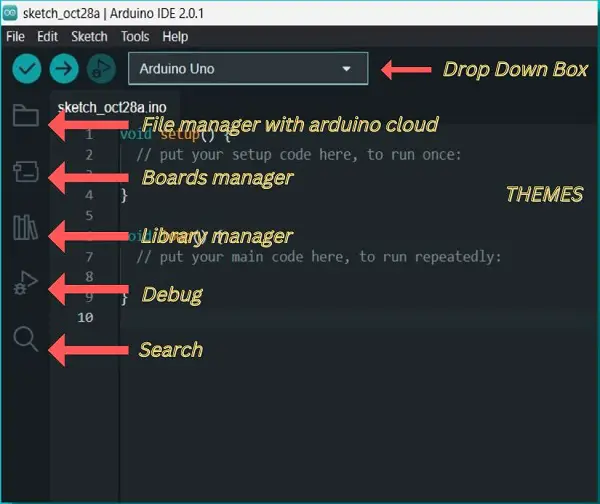
The Arduino IDE 2.0 features a completely redesigned interface. The new user interface gives us quick access to the file manager, drop-down box, boards manager, library manager, debug, and search options from the front view of the IDE.
Table of Contents
New features of Arduino IDE 2.0:
- Auto Complete
- Arduino Cloud Support
- Debugger
- Serial Plotter
- 5 New Themes
- Go to Definition and Peek Definition
What is Arduino IDE?
The Arduino Integrated Development Environment (IDE) is a Java-based platform used to write and upload programs to an Arduino board. The IDE is open source and runs on Windows, macOS, and Linux operating systems. The “Wiring” programming language simplifies C++ syntax for use with the IDE.
The Arduino IDE includes a built-in editor for writing code, a compiler for translating code into machine-readable form, and a debugger for testing code. It also includes many different libraries, which can be used to simplify the development of Arduino-based projects.
The Atmel family of microcontrollers, which are used in Arduino boards, are supported by this programming environment, which is one of its benefits.
Evolution of Arduino IDE
- Arduino was developed in 2005 as a Masters’s thesis project in Ivrea, Italy. The goal of Arduino was to enable non-technical people to create their own technical projects.
- The web-based IDE that Arduino released in 2018 is still used with the Arduino IoT Cloud.
- In October 2019, Arduino unveiled Arduino Pro, a new iteration of the IDE.
- After a year, Arduino Pro evolved into the beta version of the Arduino IDE 2.0. Then it entered beta.
- Finally, a stable version of Arduino 2.0 was released in September 2022.
Auto Complete Feature
The auto-complete feature is a great time-saver for programmers. When you type in a few letters, the IDE automatically suggests possible words or phrases that match what you’re typing. This can be especially helpful when you can’t remember the exact name of a function or variable. It can also prevent syntax errors by automatically inserting the correct punctuation.
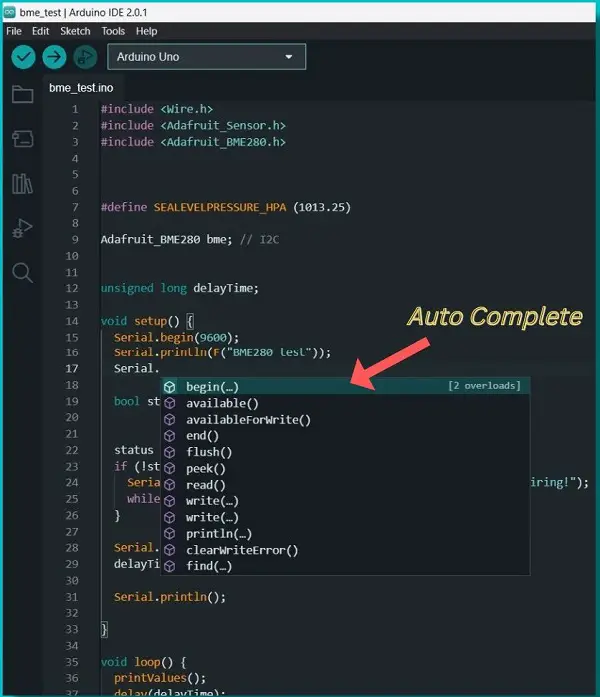
Autocomplete feature was absent in all the previous versions of Arduino IDE. And since all modern IDEs support the auto-complete feature, users were waiting desperately for it.
But now onwards we can use this feature very smoothly in Arduino IDE 2.0.1. Mainly there are two ways to use the auto-completion feature:
- Type the first word of the command, then press Ctrl-Space to bring up the suggestion box. Use the arrow keys to select the required command from the list.
- IDE will automatically display all the functions of a class or object. For example, typing “Serial.” displays all the Serial commands.
Does the new IDE work with Arduino Cloud?
Yes, the new Arduino IDE 2.0 now has built-in support for Arduino Cloud. This means that you can now use the Arduino IoT Cloud to manage your devices, create applications, and store data in the cloud. The Remote Sketchbook integration is a practical option for users who use numerous computers or wish to store their Sketches safely in the Cloud.
With this, you can safely push your sketches to the Arduino Cloud with just one click, so you won’t have to worry about losing them.
But in order to use this new feature, you will need to sign up for an Arduino account.
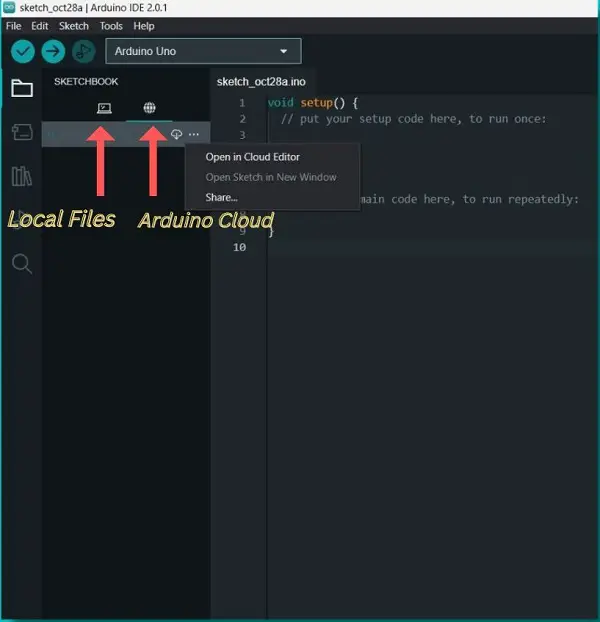
Mainly there are two options available in the cloud editor section.
- The sketch can be accessed from the cloud and edited in your Arduino IDE.
- To store your changes in the cloud, you can push the sketch back up to the cloud.
Debugger
The new debugger feature is a great addition for developers who want to find and fix bugs in their code. With the debugger, you can set breakpoints, view the values of variables at those breakpoints, and use the step-over and step-in/out features. This can be extremely helpful when trying to track down a bug.
In addition, the debugger can also help you optimize your code by allowing you to see how long each line of code takes to execute. This information can be used to find bottlenecks in your code and make improvements.
To use this feature, go to the sidebar and click on Debug symbol: below the library manager and above the search box.
Please note that Debugger is compatible with only a few Arduino boards, starting with:
- MKR Zero
- MKR WiFi 1010
- MKR FOX 1200
- MKR WAN 1300
- MKR WAN 1310
- MKR GSM 1400
- MKR NB 1500
- MKR VIDOR 4000
- Nano 33 IoT
- Zero
Note: Some of these boards require additional hardware in order to use the debug tool.
Use Of Serial Plotter
The Serial Plotter is a great way to track data from your Arduino board. It works similarly to the Serial Monitor, but it has a visual display that will make it easier for you to understand and compare your data.
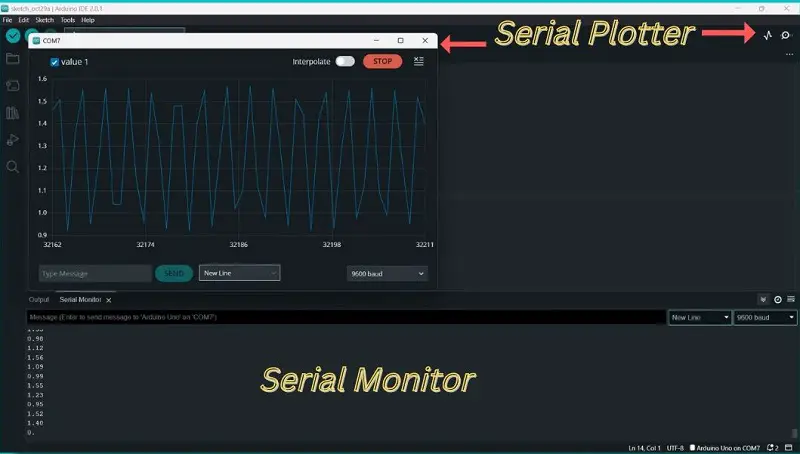
The Serial Plotter feature was available in the previous version of IDE, but in the new version, they have made some changes to the way it looks. They have also added the interpolate function, which makes it useful for developers.
New themes in Arduino 2.0
The Arduino IDE 2.0 now has 5 new themes:
- Light(Arduino)
- Dark(Arduino)
- Light(Theia)
- Dark(Theia)
- High Contrast(Theia)
To change the Theme of the IDE simply go to Arduino IDE 2.0 -> Preferences-> Themes
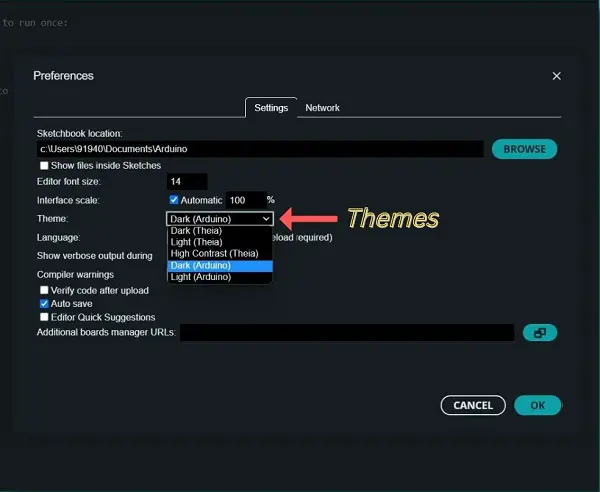
The default light theme is the same as the previous version of Arduino IDE.
The new and improved Arduino 2.0 IDE now supports Dark Mode! If you’re experiencing eye strain, you can easily switch to any other theme. In the previous IDE, we had to add dark mode support externally, but in this latest stable version, it’s included by default.
What is the Go to Definition feature of Arduino 2.0?
The Go to Definition feature of Arduino 2.0 is a very useful tool for developers. It allows you to quickly jump to the file where the function/variable is defined. This can be very helpful when you’re trying to understand someone else’s code or when you’re working with a large codebase.
To use this feature, simply hover over the function or variable you want to go to, right-click on your mouse and select Go to Definition.
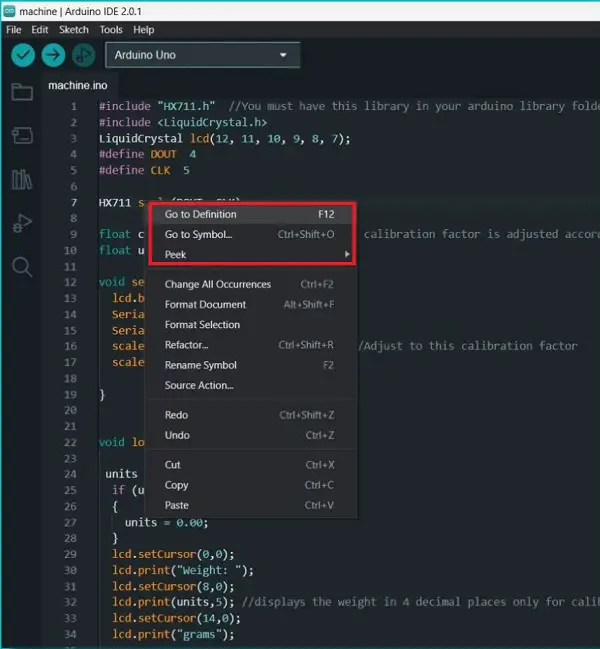
You can also use the peek definition feature to quickly open the source code where it is defined.
There is a new Go to symbol feature at the top that allows you to find all the places where a function or variable is used in the code. This can be very helpful when you’re trying to figure out how a piece of code works.
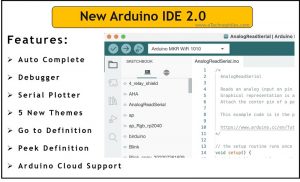
New IDE looks very cool.. 😎
Very useful information 🔥🙌🏻
Actually I was curious about the recent update in IDE and was finding some difficulties to use. But from this information of yours I got all my doubts cleared. Thank you 🙌