Last updated on April 5th, 2024 at 01:56 pm
Using a separate monitor for a PC helps to easily view multiple windows at once without the hassle of navigating through different tabs. Thus, it saves time. In the earlier versions of PC, this was made possible using a VGA or DVI port.
But with time, a monitor port has undergone some changes and upgrades. Now, there are plenty of more options to share the screen, like an HDMI port or even a USB port.
Table of Contents
Can you use a USB port for the video monitor?
Yes, a USB port can be used for a video monitor. Numerous peripherals can connect to a PC via USB ports. Even though the video monitor is usually connected through DVI, HDMI, and DisplayPort, there are options to connect it through USB ports.
To connect a separate video monitor to your Laptop’s USB port, you need an external adapter. Adapters are available with various display ports like USB-to-VGA, USB-to-DVI, USB-to-DisplayPort, and USB-to-HDMI.
But remember, this brings down one of your available USB ports. To get it more organized, it is better to go for a USB hub to make the connection.
Which port is best for monitors?

The criteria to select the best port for a monitor completely depends on your requirements as well as the port availability. Monitor ports are designed to carry more complex data that requires several channels to transmit video as well as audio files. With the advancement in technology, now we can get more optimized and faster data transmission.
The common ports used to connect the monitor to the PC are DVI, HDMI, and DisplayPort. However, the latest PC models and monitors have provisions for connecting the monitor to the PC using USB C ports. It is the most enhanced and compact mode of connection.
With its all-in-one connector, it can transmit audio, and video as well as power through a single cable. It provides faster data transmission and consumes less power as compared to other USB types.
Why should we use a USB port for video output?

USB C is the commonly used USB version for video output. Type C is the only USB version that supports the audio and video output simultaneously with the required data speed.
The following are the significant reasons behind choosing the USB C for video output:
- USB C is the simplest and most compact mode of the interface.
- It supports a data speed of 5Gbps.
- Much more versatile than HDMI.
- It can support the outputs from different protocols like a thunderbolt, DisplayPort, and HDMI.
- Small in size, hence takes less space.
- It is easy to plug behind the monitor since it is symmetrical, while the HDMI should be inserted correctly.
- USB cables work better to transmit data in long-range than HDMI.
- A USB port can also charge devices.
Can all USB ports output video?
The capability of USB ports to output video depends on the data speed of different USB versions. It should match the data rate of the current video format.
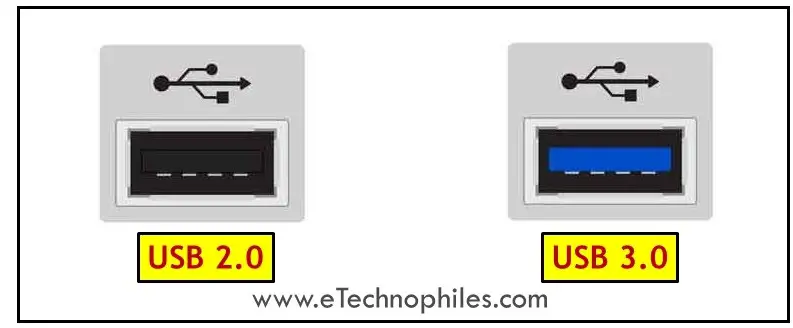
For example, HD video transmission requires 750 Mbps speed. But, the bandwidth of USB 2.0 is just 450Mbps which is insufficient for HD video transmission. So, we have to use an upgraded version for smooth playback.
In this case, using a USB 3.0 will be a better option, as it supports a transmission bandwidth of 5Gbps. Thus using a USB 3.0 is better than a USB 2.0 for video output.
Is USB-C capable of transmitting video from a Laptop?
Yes, due to the higher bandwidth of USB C, it is capable of transmitting video from a laptop. With a data rate of 5Gbps, it easily supports all video formats, even high-definition videos. Type C USB standard also enables the transmission of audio as well as video channels simultaneously through a single cable.
How to know if the USB port on your Laptop has video output?
The USB port that supports video output in a laptop is the USB 3.0 Type C model. Thus, you have to find the port of USB 3.0 variants to collect video output. There are a couple of ways to locate a USB 3.0 port on your laptop.

- The easiest way to identify the 3.0 USB is to check the port color. USB 3.0 standard port has a blue color.
- USB C port will be small in size and oval in shape.
- Some laptops give the respective USB symbol beside every port for easy identification.
- Open the Device Manager of your PC and check the type mentioned in Universal Serial Bus Controllers.
Note: The USB type C may not be embedded in the old laptop models. However, it is integrated into most of the latest models due to its high bandwidth capacity and small size.
What is the purpose of a USB port on a monitor?
Just like a USB Hub extends the connectivity for a system, the USB ports on a monitor do the same. The USB connection on the monitor acts as a USB hub and gives you more number of ports to connect with.
While the monitor has a dedicated power connection, it is also possible to power it through the USB port of the monitor. However, there is a significant difference between connecting the devices to the system and when it is connected directly to the monitor.
When a USB is connected directly to the monitor, it is used to view the files in the USB. You can view images, play videos, or listen to audio. The system processor cannot transfer files or control any other actions.
