Last updated on March 16th, 2024 at 12:32 pm
A computer comes with a variety of ports having specific features and uses. These are used to connect HID (Human Interface Devices) or storage devices to a computer system. In this blog post, we have listed 20 different types of new and old ports.
The newer versions of computers have a limited number of ports. Two different models of computers may have different types of ports. Moreover, due to their different features like power and data transfer capabilities, selecting a computer with the right port becomes important.
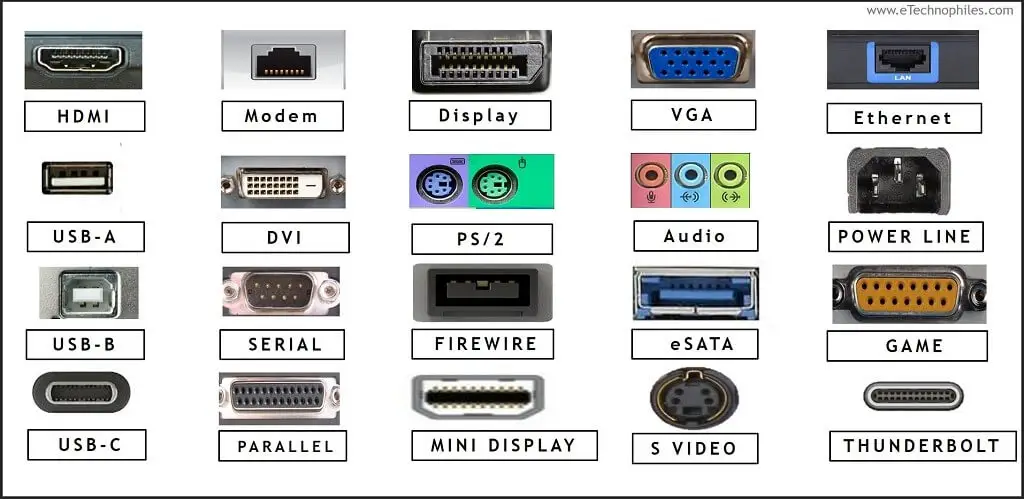
List of different computer ports:
- USB-A
- USB-B
- USB-C
- Thunderbolt
- Serial port
- Parallel port
- Firewire
- e SATA
- Display Port
- VGA
- DVI
- HDMI
- S-Video
- Ethernet
- Modem
- PS/2
- Game port
- Power line
- Audio
What are the different types of computer ports?

A computer has USB, VGA, HDMI, Ethernet, and audio ports. Depending on the computer model, it may have some other ports also (like Thunderbolt or display port). To learn about each port, we can classify the ports on the basis of their type:
- Data transfer ports
- Video output ports
- Audio output ports
- Network port
- Other ports
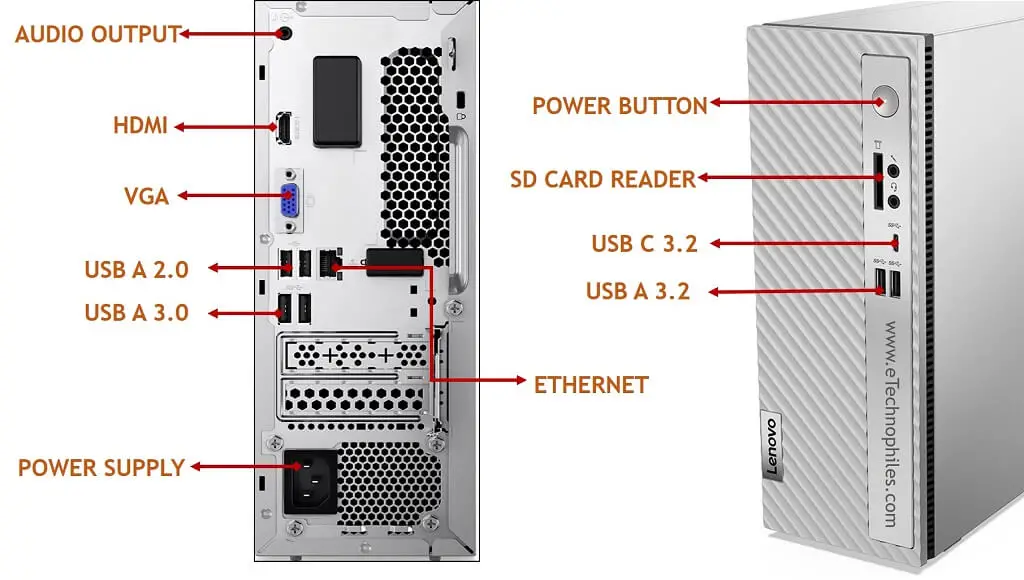
Now let’s discuss these ports one by one.
Table of Contents
Data Transfer Ports
A wired connection between a laptop port and an external device is one of the most common ways to transfer data. This option is fast and better than other wireless methods. The different types of laptop ports dedicated to data transfer are discussed below.
USB A

USB A is the most common port found in to transfer data. It also works as a connector doe for low-power devices like mice, keyboards, etc. It is rectangular in shape and larger compared to other USB types.
The data transfer speed of USB A is 480 Mbps and can be used easily with other devices. On the computer systems, the USB type A is always USB 2.0 standard.
USB B

USB B type port is a square design with beveled corners on top. Now, this is also an older connector port but still being used today. to plug in printers, external hard drives and USB microphones, etc. other types of USB B type port is used as mini USB B majority in smartphones and digital camera.
But it is being phased out in favor of even smaller ports and that brings us to micro USB B ports smaller and thinner then mini USB B used for digital cameras, MP3 players, etc.
USB C

The USB-C connector has become the most popular and up-to-date method for transmitting both data and power. Its numerous functions and appealing features distinguish it from other types of USB connections.
One of its most distinctive attributes is its compact, reversible design, which allows the connector to be inserted into the port in either orientation. Furthermore, USB-C boasts a remarkable data speed of 10Gbps, surpassing that of alternative USB interfaces currently on the market.
Thunderbolt

Not all computers have a Thunderbolt port; it is typically only included in Apple products such as newer MacBook Pro laptops and computers. It is the quickest port available, with data transfer speeds ranging from 10Gbps to 40Gbps.
Many people confuse Thunderbolt with USB-C because they look similar, but they have distinct features, so it’s crucial to tell them apart.
Difference between USB-C and Thunderbolt (Types of Laptop Ports)
| Feature | USB C | Thunderbolt |
| Data Transfer Speed | 10Gbps | 10Gbps to 40Gbps |
| Charging Speed | 2.5 Watts (if no Power Delivery Protocol) | 15 Watts (if no Power Delivery Protocol) |
| Cost | Reasonable | Higher |
The comparison shows that Thunderbolt delivers power up to 15 watts. As it predominates in features compared to that of USB C, its cost is also higher than that of USB C.
The ports almost look alike. But they can be distinguished by simple observation. Thunderbolt ports have a zig-zag arrow on their side while USB-C ports do not have any symbol.
If you want to know more differences between USB-C and Thunderbolt, read this article:
Thunderbolt vs USB-C (11 Key Differences)
Serial port

Serial ports are found in old CPUs. They are used to transmit 1 bit of data in the form of signal through a single wire to attain serial communication. Thus serial port provides a slow speed of data transmission. It is used to connect external modems, barcode readers, and plotters to the computer system.
Nowadays serial port is used to connect flatscreen, Security camera, GPS devices, etc.
Parallel port

Parallel ports are also found in old CPUs. A parallel port transmits multiple bits of data. This interface needs parallel data lines in its cables and port to attain parallel communication. The data can be transferred faster than the serial port. These ports are used to connect outer peripheral devices like printers, projectors, monitors, etc.
A 25-pin D-shaped connector is used by a parallel port to connect with Transmission wires. In modern computer systems, the USB port replaced the Parallel port.
Firewire

Firewire port is also known as IEEE1394. This port is generally used by a computer system to transfer high-speed data through cables. It is used to connect audio and video multimedia devices like digital cameras, hard disks, and DVD drives to computer systems. Firewire can transfer data at the rate of 400 Mbit/sec. Modern firewire can transfer data at the speed of 1.57Gbps. Most of the manufacturers don’t include firewire ports on their computer systems.
USB port Replaces firewire port in most the computers systems, you will rarely find computers with this port.
e SATA

e SATA ports in computers are generally used in place of USB 2.0 and Firewire ports for higher-speed data transfer from external devices like hard drives and optical drives. But in modern computers, this port is not seen because USB 3.0 has replaced it as it can transfer data with a speed of 4.80Gb/s.
Display ports
With time, the mode of displaying is getting better. The new connecting methods are simple with enhanced picture quality. The size of connectors is also getting compact, thus size of computer Systems are getting reduced with time.
Let’s now go through the different types of computer ports available for display.
VGA Port

VGA stands for Video Graphic Array and it carries analog video signals. In old models of computers, it was a common way to connect external monitors or a projector.
The resolution of the signal displayed by VGA is around 648×480 pixels. The connector of the VGA standard is called DE-15 which is a D-sub connector with 15 pins in 3 rows.
These connectors are still used in display devices like projectors, video cards, and High Definition TVs but are not preferred as it carries the analog signal. Now, most devices work by carrying digital signals. Hence, the VGA ports are replaced by HDMI and Display Ports.
Digital Video Interface (DVI)

DVI is the high-speed interface between a computer and a display device. It ensures the lossless transmission of digital video signals. (Read more)
DVI connectors are available in three types which are distinguished based on the signals carried. These are DVI-I, DVI-A, and DVI-D. In DVI-I, the ‘I’ stands for the integrated capability to support analog and digital signals. DVI-A supports only analog signals and DVI-D supports only digital signals.
What are the different versions of DVI?
DVI has two versions: Mini-DVI and Micro-DVI.
Mini-DVI
Mini DVI is smaller in size and was developed by Apple to replace Mini-VGA ports. These are smaller than the Mini-VGA port. This 32-pin port can carry the signals from VGA, DVI, composite, and S-Video with the support of respective adapters.
Micro-DVI
Micro DVI transmits only the digital signals. It has a smaller connector than the Mini DVI.
HDMI

High Definition Multimedia Interface, HDMI in short, is currently the most preferred standard for connecting TVs and other external Monitors to a computer. Not all computers have HDMI Port ( mostly older versions).It produces uncompressed digital data consisting of video as well as audio output.
The common HDMI port supports a 19-pin connector.
What are the different versions of HDMI?
HDMI has two versions: Mini HDMI and Micro HDMI.
Mini HDMI

It is version 1.3 of the HDMI standard. It has the same 19 pins but is smaller than the regular HDMI connector. Being smaller, it is not as popular as a regular HDMI connector. The Mini HDMI connectors are used in computers, laptops, cameras, camcorders, etc.
Micro HDMI

The Micro HDMI is the successor of Mini HDMI. It is version 1.4 of HDMI connectors. This model was also designed with 19 pins, but with a different pinout. As it is obvious, Micro HDMI is smaller than Mini HDMI which makes it similar to a Micro-USB port.
Micro HDMI is used where it is practically difficult to install a regular HDMI port. For example, in single-board computes like Raspberry Pi. Some cameras also incorporate Micro HDMI ports.
It is the most advanced port which is capable to transmit video signals of 4K resolution for a single monitor. It is compatible with HDMI port, mainly designed to replace VGA and DVI ports in computers.
It is a 20-pin connector and carries high-resolution videos. The Display Port has also a smaller version which is called as Mini-DisplayPort.
Read also: How HDMI is Different from Displayport? (5 Key Differences)
Display Port

It is the most advanced port which is capable to transmit video signals of 4K resolution for a single monitor. It is compatible with HDMI port, mainly designed to replace VGA and DVI ports in computers.
It is a 20-pin connector and carries high-resolution videos. The Display Port has also a smaller version which is called as Mini-DisplayPort.
Mini-Display port

The mini display port was launched by Apple with a 20-pin connector. Even though the number of pins is the same, its pinout is different. Its size is also smaller than the regular version.
S Video

S video ports in computer systems deliver higher quality video than the standard coax and RCA cables, S video ports have a small, round connector with four pins, they transmit the image over two channels rather than just one.
S video will not transmit sound it is only for video. Although S video has been replaced by HDMI ports in modern computer systems but is still very popular in the security industry.
Network ports
The computers have the provision for connecting with Wi-Fi and other wireless networks. However, the network speed and efficiency of wired network connections cannot be achieved with wireless networks. Hence computers come with a port that connects to the LAN network.
Ethernet

An Ethernet port is used to establish network between computers and other devices in the early 80s in a local environment such as a home or office. Multiple devices can share data and information simultaneously, it is a wired system that started with coaxial cables and has successfully progressed to now using twisted pair copper wiring and fiber optic wiring.
Ethernet capabilities are quickly changing with new technologies emerging every day. And while we are currently on the brink of successfully moving into speeds higher than the current 1 Gbps with 10 Gbps emerging over the last few years, these new Ethernet technologies will be costly.
Modem
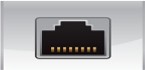
These ports can be seen generally in the older version of computers to connect modems. If you want internet inside your home or business, you have to have a modem. A modem is what brings the internet into your home or business. A modem establishes and maintains a dedicated connection to your internet service provider to give you access to the internet.
Now the reason why you have to have a modem is because of the two different types of signals that are used on a computer and the internet. A computer only reads digital signals, while signals out on the internet are analog. As analog data comes in from the internet, the modem demodulates the incoming analog signals into a digital signal so that a computer can understand it. A modem also modulates outgoing digital signals from a computer into an analog signal as it goes out on the internet. And this is where we get the word ‘modem’. Router also does the same thing but it can establish connection with multiple devices at the same time.
Other ports
PS/2

PS/2 port in computers consists of 6 pin connector to connect peripheral devices such as a mouse and keyboard. All six pins have different functions and different voltages. PS/2 ports are replaced by USB ports nowadays.
Game port

The game port was first introduced by IBM PC compatible and other computer systems in the 1980s. This port is used to connect the joystick and gamepad to the computer system. With the advancement of USB, this port is rarely seen in modern computer systems.
Card Reader
In modern CPUs, a card reader port can be seen on the front side. A card reader port helps to read, write and copy data from a memory card. If you do not have this port preinstalled in your device, you can go with the external USB to card reader option.
Power port

The power port powers the CPU.
Audio port
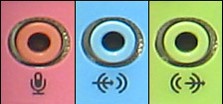
These three audio ports which were present in the older CPUs, are responsible for the sound output.
- The blue 3.5mm jack (port) is for connecting internal audio equipment like DVD player, amplifier, etc,
- The green 3.5mm jack (port) is used to sound out which means we can connect headphones, speakers, etc.
- The pink 3.5mm jack is for microphones.

